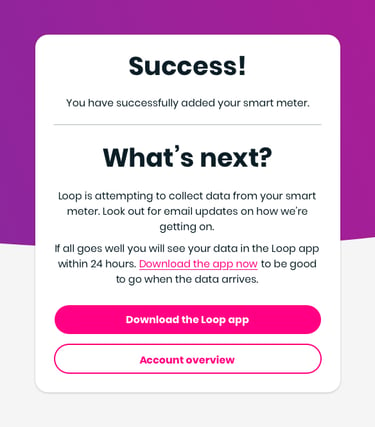After you have created your Loop Smart Meter account, you can connect your smart meter by:
- providing your address
- a payment card registered to the same address (you won't be charged) OR a code from your smart meter's in-home display,
- and confirming your electricity meter number.
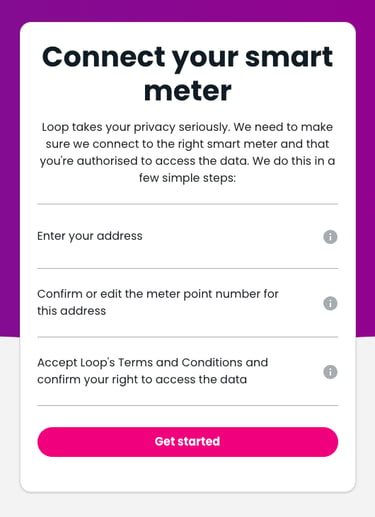
Step 1: Address details
- Enter your postcode
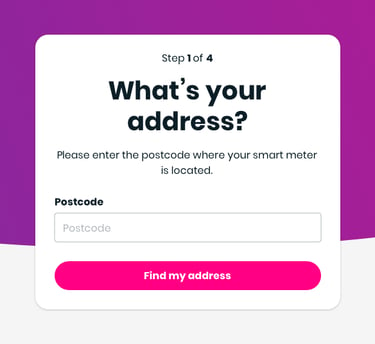
- Select your address from the drop down list
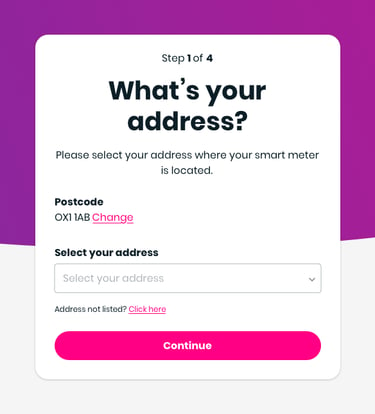
- Next, so we know how much data to request, please tell us when you moved in:
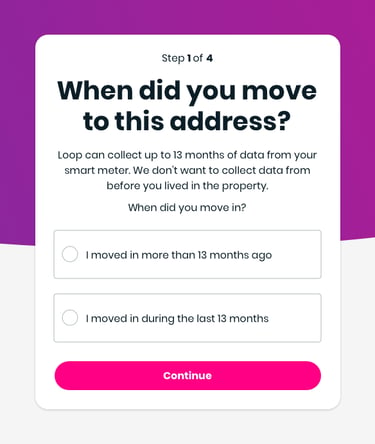
Step 2: Confirm your electricity meter number
- Loop will display your MPAN number (your unique electricity supply number) based on the address provided
- Check and confirm that the address and MPAN are correct, or modify one or both
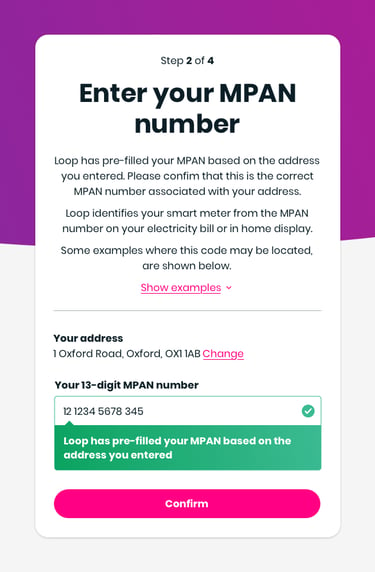
- If your smart meter isn’t compatible with Loop you can find out why
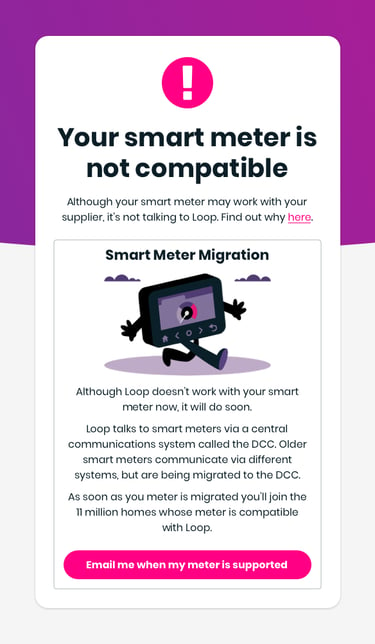
Step 3:Terms and Conditions
- Review and confirm you accept the Terms and Conditions
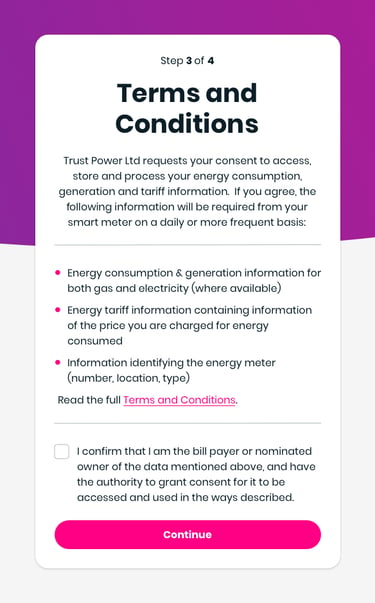
Step 4: Verify your address
- In order to link Loop to your smart meter, please select one of the following options:
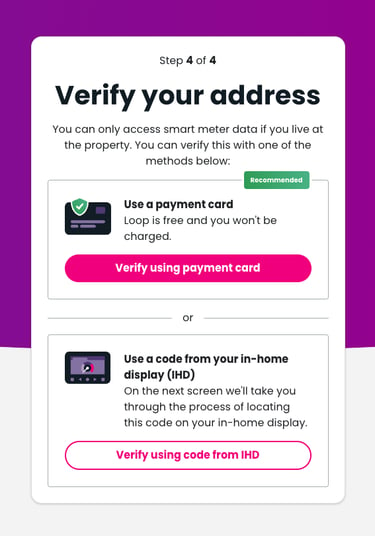
-
- Option 1: Use a payment card to confirm your identity
We confirm your smart meter address matches your address registered with your card. We do not take any payment. It is important for us to be clear about that.
If you do not have a bank card registered at this address, or would rather not use a bank card, confirm your address using your smart meter's in home display.
-
- Option 2: Use a code from your in-home display (IHD)
-
Option 1: Proof of address
- Please enter your payment card details and then “Continue”
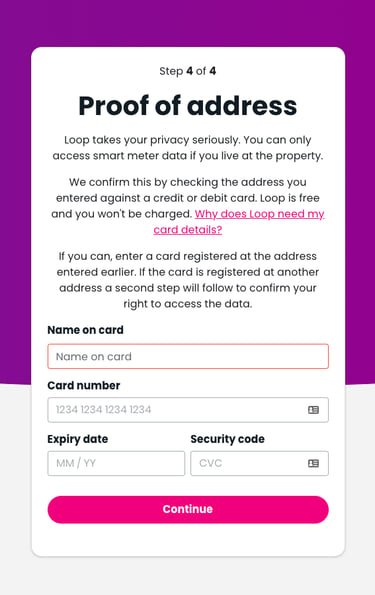
-
- If the card/address lookup is unsuccessful you can either try a different card or if you don’t have one, you can go back and continue with Option 2
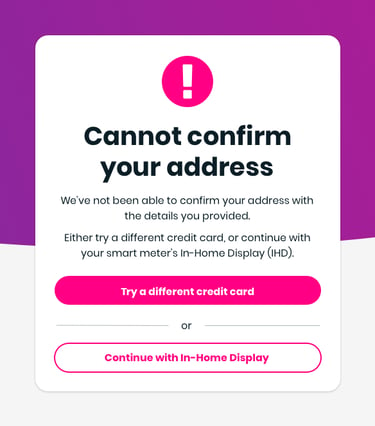
-
Option 2: Your smart meter GUID/MAC/EUI
- If you choose In-Home Display, you will need to provide a code from your smart meter’s In-Home Display. For further information please see this video tutorial which should start from 01:14.
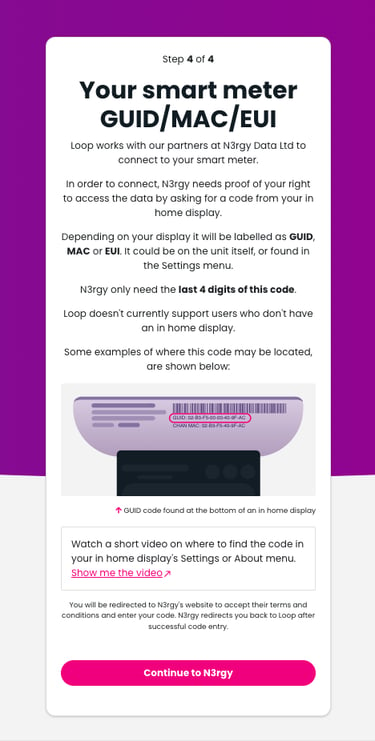
- Once you have successfully added your smart meter you can either download the Loop app, or go to your Account overview.