Your email address is the identity you use to login to Loop. We don't currently support changing this.
Unfortunately, we are not able to make replacement changes to an account once an email has been associated as it's primary account name. This is to due to our strict GDPR policies that ensures that we cannot change the associated email address of an account to anyone other than yourself.
If you still want to associate your Loop account to your chosen email address then we would suggest the following steps:
- Delete your account
- Create another account using the email address that you would like to use. This will mean that you will need to go through the smart meter sign up process again.
NOTE: Loop attempts to retrieve 13 months of data from the day you successfully added your smart meter. If you delete and start again, you will lose all historical data as 13 months of data will only be obtained from the date you successfully add your smart meter.
If you would like to proceed, then please follow these steps below.
- Open a browser and visit this link: https://www.loophome.app/
- Log on to your web app account
- From the side pane on the left tap on “ Delete Account” (This will only be available if you have registered your smart meter).
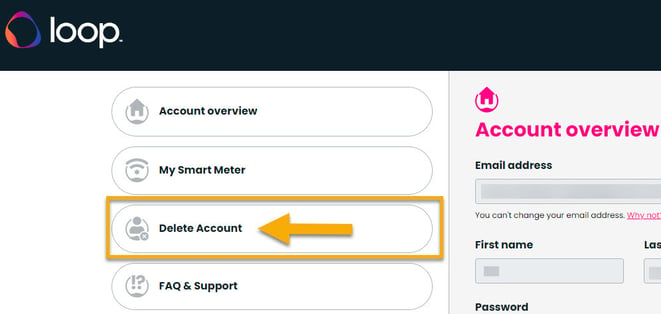
- Tap on the link to delete your account
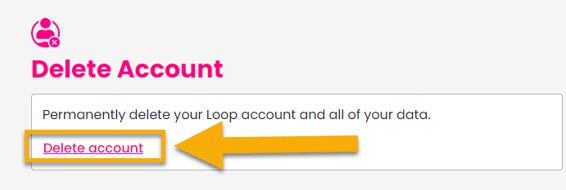
- Please select a reason for deleting your account, and then tap on next
- Your verification of your account deletion will appear.
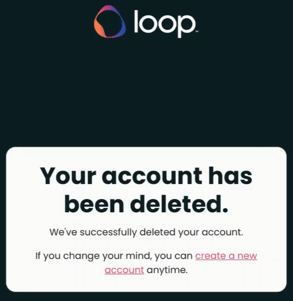
Once your account has been deleted, please follow the steps below to re-create your account:
How to create a Loop smart meter account:
- To begin, open a web browser and visit https://www.loophome.app/
- At the bottom of the page, click on "Sign Up"
- Enter your name, email address and create a password
Those who already have a Loop hardware account must use an alternative email address to avoid the erasure of your registered hardware.
- Follow the next step to verify your account - a pin number will be sent to the email address that you have used to create your smart meter account
- Once you have verified your account, you will be taken back to the login screen, log back in to register your smart meter
Registering your smart meter:
For the next stage, you will need to enter your address. As your address has smart meters, this information should be available on energy industry databases. If our Data services partner recognises your address, then the MPAN number should auto populate.
In some situations, you may be required to:
- Manually enter your address or,
- Manually enter your MPAN number for your property. On your energy bill statements, the 13 digit MPAN number should be labeled as either the "MPAN number" or "Supply number". Can you confirm if you are able to see this?
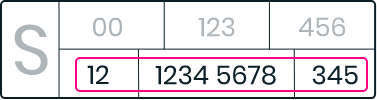
An example number would show as: 12 1234 5678 345
You can also find your MPAN in the settings of your in home display. See this video for guidance: https://www.youtube.com/watch?v=eXkNHtNz0mg
If you are unable to see this then you can find out your MPAN by calling your energy supplier.
There are additional steps to complete but for further information, please click on this guide: How to create a Loop smart meter account tutorial